How to: Determine which .NET Framework versions are installed
Users can install and run multiple versions of the .NET Framework on their computers. When you develop or deploy your app, you might need to know which .NET Framework versions are installed on the user’s computer. The registry contains a list of the .NET Framework versions installed on a computer.
The .NET Framework consists of two main components, which are versioned separately:
A set of assemblies, which are collections of types and resources that provide the functionality for your apps. The .NET Framework and assemblies share the same version number. For example, .NET Framework versions include 4.5, 4.6.1, and 4.7.2.
The common language runtime (CLR), which manages and executes your app's code. A single CLR version typically supports multiple .NET Framework versions. For example, CLR version 4.0.30319.xxxxx where xxxxx is less than 42000, supports .NET Framework versions 4 through 4.5.2. CLR version greater than or equal to 4.0.30319.42000 supports .NET Framework versions starting with .NET Framework 4.6.
Community-maintained tools are available to help detect which .NET Framework versions are installed:
https://github.com/jmalarcon/DotNetVersions
A .NET 2.0 command-line tool.
https://github.com/EliteLoser/DotNetVersionLister
A PowerShell 2.0 module.
For information about detecting the installed updates for each version of the .NET Framework, see How to: Determine which .NET Framework updates are installed.
Detect .NET Framework 4.5 and later versions
The version of .NET Framework (4.5 and later) installed on a machine is listed in the registry at HKEY_LOCAL_MACHINE\SOFTWARE\Microsoft\NET Framework Setup\NDP\v4\Full. If the Full subkey is missing, then .NET Framework 4.5 or above isn't installed.
Note
The NET Framework Setup subkey in the registry path does not begin with a period.
The Release REG_DWORD value in the registry represents the version of .NET Framework installed.
| .NET Framework version | Value of Release |
|---|---|
| .NET Framework 4.5 | All Windows operating systems: 378389 |
| .NET Framework 4.5.1 | On Windows 8.1 and Windows Server 2012 R2: 378675 On all other Windows operating systems: 378758 |
| .NET Framework 4.5.2 | All Windows operating systems: 379893 |
| .NET Framework 4.6 | On Windows 10: 393295 On all other Windows operating systems: 393297 |
| .NET Framework 4.6.1 | On Windows 10 November Update systems: 394254 On all other Windows operating systems (including Windows 10): 394271 |
| .NET Framework 4.6.2 | On Windows 10 Anniversary Update and Windows Server 2016: 394802 On all other Windows operating systems (including other Windows 10 operating systems): 394806 |
| .NET Framework 4.7 | On Windows 10 Creators Update: 460798 On all other Windows operating systems (including other Windows 10 operating systems): 460805 |
| .NET Framework 4.7.1 | On Windows 10 Fall Creators Update and Windows Server, version 1709: 461308 On all other Windows operating systems (including other Windows 10 operating systems): 461310 |
| .NET Framework 4.7.2 | On Windows 10 April 2018 Update and Windows Server, version 1803: 461808 On all Windows operating systems other than Windows 10 April 2018 Update and Windows Server, version 1803: 461814 |
| .NET Framework 4.8 | On Windows 10 May 2019 Update and Windows 10 November 2019 Update: 528040 On Windows 10 May 2020 Update: 528372 On all other Windows operating systems (including other Windows 10 operating systems): 528049 |
Minimum version
To determine whether a minimum version of the .NET Framework is present, use the smallest Release REG_DWORD value for that version from the previous table.
For example, if your application runs under .NET Framework 4.8 or a later version, test for a Release REG_DWORD value that is greater than or equal to 528040.
| .NET Framework version | Minimum value |
|---|---|
| .NET Framework 4.5 | 378389 |
| .NET Framework 4.5.1 | 378675 |
| .NET Framework 4.5.2 | 379893 |
| .NET Framework 4.6 | 393295 |
| .NET Framework 4.6.1 | 394254 |
| .NET Framework 4.6.2 | 394802 |
| .NET Framework 4.7 | 460798 |
| .NET Framework 4.7.1 | 461308 |
| .NET Framework 4.7.2 | 461808 |
| .NET Framework 4.8 | 528040 |
Use Registry Editor
From the Start menu, choose Run, enter regedit, and then select OK.
You must have administrative credentials to run regedit.
In the Registry Editor, open the following subkey: HKEY_LOCAL_MACHINE\SOFTWARE\Microsoft\NET Framework Setup\NDP\v4\Full. If the Full subkey isn't present, then you don't have the .NET Framework 4.5 or later installed.
Check for a REG_DWORD entry named Release. If it exists, then you have .NET Framework 4.5 or later installed. Its value corresponds to a particular version of the .NET Framework. In the following figure, for example, the value of the Release entry is 528040, which is the release key for .NET Framework 4.8.
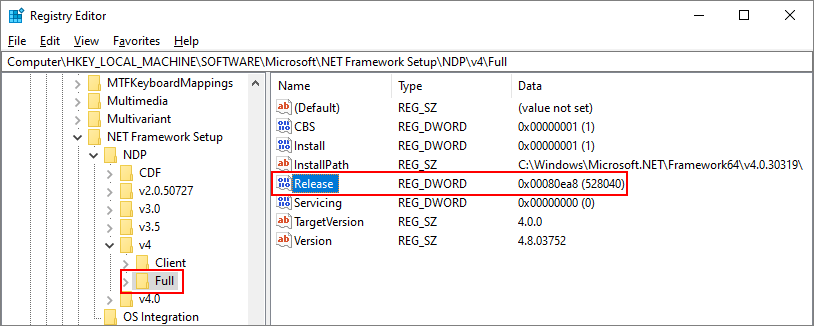
Use PowerShell to check for a minimum version
Use PowerShell commands to check the value of the Release entry of the HKEY_LOCAL_MACHINE\SOFTWARE\Microsoft\NET Framework Setup\NDP\v4\Full subkey.
The following examples check the value of the Release entry to determine whether the .NET Framework 4.6.2 or later is installed. This code returns True if it's installed and False otherwise.
(Get-ItemProperty "HKLM:SOFTWARE\Microsoft\NET Framework Setup\NDP\v4\Full").Release -ge 394802Query the registry using code
Use the RegistryKey.OpenBaseKey and RegistryKey.OpenSubKey methods to access the HKEY_LOCAL_MACHINE\SOFTWARE\Microsoft\NET Framework Setup\NDP\v4\Full subkey in the Windows registry.
Important
If the app you're running is 32-bit and running in 64-bit Windows, the registry paths will be different than previously listed. The 64-bit registry is available in the HKEY_LOCAL_MACHINE\SOFTWARE\Wow6432Node\ subkey. For example, the registry subkey for .NET Framework 4.5 is HKEY_LOCAL_MACHINE\SOFTWARE\Wow6432Node\Microsoft\NET Framework Setup\NDP\v4\Full.
Check the Release REG_DWORD value to determine the installed version. To be forward-compatible, check for a value greater than or equal to the value listed in the .NET Framework version table.
The following example checks the value of the Release entry in the registry to find the .NET Framework 4.5 and later versions that are installed:
using System;using Microsoft.Win32;public class GetDotNetVersion{ public static void Main() { Get45PlusFromRegistry(); } private static void Get45PlusFromRegistry() { const string subkey = @"SOFTWARE\Microsoft\NET Framework Setup\NDP\v4\Full\"; using (var ndpKey = RegistryKey.OpenBaseKey(RegistryHive.LocalMachine, RegistryView.Registry32).OpenSubKey(subkey)) { if (ndpKey != null && ndpKey.GetValue("Release") != null) { Console.WriteLine($".NET Framework Version: {CheckFor45PlusVersion((int) ndpKey.GetValue("Release"))}"); } else { Console.WriteLine(".NET Framework Version 4.5 or later is not detected."); } } // Checking the version using >= enables forward compatibility. string CheckFor45PlusVersion(int releaseKey) { if (releaseKey >= 528040) return "4.8 or later"; if (releaseKey >= 461808) return "4.7.2"; if (releaseKey >= 461308) return "4.7.1"; if (releaseKey >= 460798) return "4.7"; if (releaseKey >= 394802) return "4.6.2"; if (releaseKey >= 394254) return "4.6.1"; if (releaseKey >= 393295) return "4.6"; if (releaseKey >= 379893) return "4.5.2"; if (releaseKey >= 378675) return "4.5.1"; if (releaseKey >= 378389) return "4.5"; // This code should never execute. A non-null release key should mean // that 4.5 or later is installed. return "No 4.5 or later version detected"; } }}// This example displays output like the following:// .NET Framework Version: 4.6.1Imports Microsoft.Win32Public Module GetDotNetVersion Public Sub Main() Get45PlusFromRegistry() End Sub Private Sub Get45PlusFromRegistry() Const subkey As String = "SOFTWARE\Microsoft\NET Framework Setup\NDP\v4\Full\" Using ndpKey As RegistryKey = RegistryKey.OpenBaseKey(RegistryHive.LocalMachine, RegistryView.Registry32).OpenSubKey(subkey) If ndpKey IsNot Nothing AndAlso ndpKey.GetValue("Release") IsNot Nothing Console.WriteLine($".NET Framework Version: {CheckFor45PlusVersion(ndpKey.GetValue("Release"))}") Else Console.WriteLine(".NET Framework Version 4.5 or later is not detected.") End If End Using End Sub ' Checking the version using >= will enable forward compatibility. Private Function CheckFor45PlusVersion(releaseKey As Integer) As String If releaseKey >= 528040 Then Return "4.8 or later" Else If releaseKey >= 461808 Then Return "4.7.2" Else If releaseKey >= 461308 Then Return "4.7.1" Else If releaseKey >= 460798 Then Return "4.7" Else If releaseKey >= 394802 Then Return "4.6.2" Else If releaseKey >= 394254 Then Return "4.6.1" Else If releaseKey >= 393295 Then Return "4.6" Else If releaseKey >= 379893 Then Return "4.5.2" Else If releaseKey >= 378675 Then Return "4.5.1" Else If releaseKey >= 378389 Then Return "4.5" End If ' This code should never execute. A non-null release key should mean ' that 4.5 or later is installed. Return "No 4.5 or later version detected" End FunctionEnd Module' The example displays output like the following:' .NET Framework Version: 4.6.1This example follows the recommended practice for version checking:
- It checks whether the value of the Release entry is greater than or equal to the value of the known release keys.
- It checks in order from most recent version to earliest version.
Detect .NET Framework 1.0 through 4.0
Each version of .NET Framework from 1.1 to 4.0 is listed as a subkey at HKEY_LOCAL_MACHINE\SOFTWARE\Microsoft\NET Framework Setup\NDP. The following table lists the path to each .NET Framework version. For most versions, there's a Install REG_DWORD value of 1 to indicate this version is installed. In these subkeys, there's also a Version REG_SZ value that contains a version string.
Note
The NET Framework Setup subkey in the registry path does not begin with a period.
| Framework Version | Registry Subkey | Value |
|---|---|---|
| 1.0 | HKLM\Software\Microsoft\.NETFramework\Policy\v1.0\3705 | Install REG_SZ equals 1 |
| 1.1 | HKLM\Software\Microsoft\NET Framework Setup\NDP\v1.1.4322 | Install REG_DWORD equals 1 |
| 2.0 | HKLM\Software\Microsoft\NET Framework Setup\NDP\v2.0.50727 | Install REG_DWORD equals 1 |
| 3.0 | HKLM\Software\Microsoft\NET Framework Setup\NDP\v3.0\Setup | InstallSuccess REG_DWORD equals 1 |
| 3.5 | HKLM\Software\Microsoft\NET Framework Setup\NDP\v3.5 | Install REG_DWORD equals 1 |
| 4.0 Client Profile | HKLM\Software\Microsoft\NET Framework Setup\NDP\v4\Client | Install REG_DWORD equals 1 |
| 4.0 Full Profile | HKLM\Software\Microsoft\NET Framework Setup\NDP\v4\Full | Install REG_DWORD equals 1 |
Important
If the app you're running is 32-bit and running in 64-bit Windows, the registry paths will be different than previously listed. The 64-bit registry is available in the HKEY_LOCAL_MACHINE\SOFTWARE\Wow6432Node\ subkey. For example, the registry subkey for .NET Framework 3.5 is HKEY_LOCAL_MACHINE\SOFTWARE\Wow6432Node\Microsoft\NET Framework Setup\NDP\v3.5.
Notice that the registry path to the .NET Framework 1.0 subkey is different from the others.
Use Registry Editor (older framework versions)
From the Start menu, choose Run, enter regedit, and then select OK.
You must have administrative credentials to run regedit.
Open the subkey that matches the version you want to check. Use the table in the Detect .NET Framework 1.0 through 4.0 section.
The following figure shows the subkey and its Version value for .NET Framework 3.5.
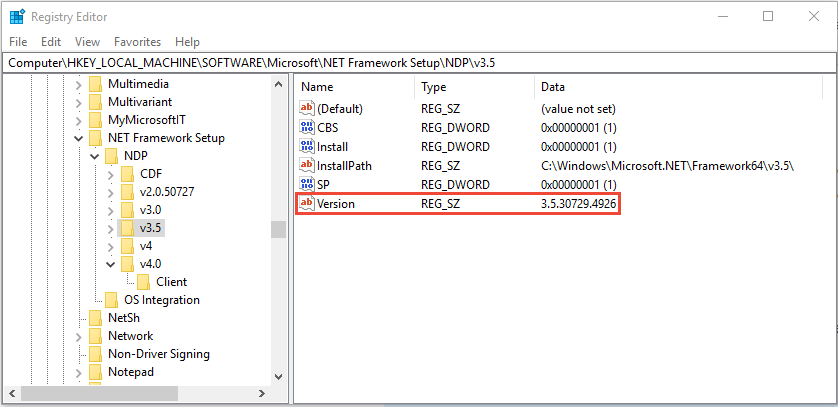
Query the registry using code (older framework versions)
Use the Microsoft.Win32.RegistryKey class to access the HKEY_LOCAL_MACHINE\SOFTWARE\Microsoft\NET Framework Setup\NDP subkey in the Windows registry.
Important
If the app you're running is 32-bit and running in 64-bit Windows, the registry paths will be different than previously listed. The 64-bit registry is available in the HKEY_LOCAL_MACHINE\SOFTWARE\Wow6432Node\ subkey. For example, the registry subkey for .NET Framework 3.5 is HKEY_LOCAL_MACHINE\SOFTWARE\Wow6432Node\Microsoft\NET Framework Setup\NDP\v3.5.
The following example finds the .NET Framework 1 through 4 versions that are installed:
using Microsoft.Win32;using System;public static class VersionTest{ public static void Main() { GetVersionFromRegistry(); } private static void GetVersionFromRegistry() { // Opens the registry key for the .NET Framework entry. using (RegistryKey ndpKey = RegistryKey.OpenBaseKey(RegistryHive.LocalMachine, RegistryView.Registry32). OpenSubKey(@"SOFTWARE\Microsoft\NET Framework Setup\NDP\")) { foreach (var versionKeyName in ndpKey.GetSubKeyNames()) { // Skip .NET Framework 4.5 version information. if (versionKeyName == "v4") { continue; } if (versionKeyName.StartsWith("v")) { RegistryKey versionKey = ndpKey.OpenSubKey(versionKeyName); // Get the .NET Framework version value. var name = (string)versionKey.GetValue("Version", ""); // Get the service pack (SP) number. var sp = versionKey.GetValue("SP", "").ToString(); // Get the installation flag, or an empty string if there is none. var install = versionKey.GetValue("Install", "").ToString(); if (string.IsNullOrEmpty(install)) // No install info; it must be in a child subkey. { Console.WriteLine($"{versionKeyName} {name}"); } else { if (!(string.IsNullOrEmpty(sp)) && install == "1") { Console.WriteLine($"{versionKeyName} {name} SP{sp}"); } } if (! string.IsNullOrEmpty(name)) { continue; } foreach (var subKeyName in versionKey.GetSubKeyNames()) { RegistryKey subKey = versionKey.OpenSubKey(subKeyName); name = (string)subKey.GetValue("Version", ""); if (! string.IsNullOrEmpty(name)) sp = subKey.GetValue("SP", "").ToString(); install = subKey.GetValue("Install", "").ToString(); if (string.IsNullOrEmpty(install)) //No install info; it must be later. { Console.WriteLine($"{versionKeyName} {name}"); } else { if (!(string.IsNullOrEmpty(sp )) && install == "1") { Console.WriteLine($"{subKeyName} {name} SP{sp}"); } else if (install == "1") { Console.WriteLine($" {subKeyName} {name}"); } } } } } } }}// The example displays output similar to the following:// v2.0.50727 2.0.50727.4927 SP2// v3.0 3.0.30729.4926 SP2// v3.5 3.5.30729.4926 SP1// v4.0// Client 4.0.0.0Imports Microsoft.Win32Public Module VersionTest Public Sub Main() GetVersionFromRegistry() End Sub Private Sub GetVersionFromRegistry() ' Opens the registry key for the .NET Framework entry. Using ndpKey As RegistryKey = RegistryKey.OpenBaseKey(RegistryHive.LocalMachine, RegistryView.Registry32). OpenSubKey("SOFTWARE\Microsoft\NET Framework Setup\NDP\") For Each versionKeyName In ndpKey.GetSubKeyNames() ' Skip .NET Framework 4.5 and later. If versionKeyName = "v4" Then Continue For If versionKeyName.StartsWith("v") Then Dim versionKey As RegistryKey = ndpKey.OpenSubKey(versionKeyName) ' Get the .NET Framework version value. Dim name = DirectCast(versionKey.GetValue("Version", ""), String) ' Get the service pack (SP) number. Dim sp = versionKey.GetValue("SP", "").ToString() Dim install = versionKey.GetValue("Install", "").ToString() If String.IsNullOrEmpty(install) Then ' No install info; it must be in a child subkey. Console.WriteLine($"{versionKeyName} {name}") Else If Not String.IsNullOrEmpty(sp) AndAlso install = "1" Then Console.WriteLine($"{versionKeyName} {name} SP{sp}") End If End If If Not String.IsNullOrEmpty(name) Then Continue For End If For Each subKeyName In versionKey.GetSubKeyNames() Dim subKey As RegistryKey = versionKey.OpenSubKey(subKeyName) name = DirectCast(subKey.GetValue("Version", ""), String) If Not String.IsNullOrEmpty(name) Then sp = subKey.GetValue("SP", "").ToString() End If install = subKey.GetValue("Install", "").ToString() If String.IsNullOrEmpty(install) Then ' No install info; it must be later. Console.WriteLine($"{versionKeyName} {name}") Else If Not String.IsNullOrEmpty(sp) AndAlso install = "1" Then Console.WriteLine($"{subKeyName} {name} SP{sp}") ElseIf install = "1" Then Console.WriteLine($" {subKeyName} {name}") End If End If Next End If Next End Using End SubEnd Module' The example displays output similar to the following:' v2.0.50727 2.0.50727.4927 SP2' v3.0 3.0.30729.4926 SP2' v3.5 3.5.30729.4926 SP1' v4.0' Client 4.0.0.0Find CLR versions
The .NET Framework CLR installed with .NET Framework is versioned separately. There are two ways to detect the version of the .NET Framework CLR:
The Clrver.exe tool
Use the CLR Version tool (Clrver.exe) to determine which versions of the CLR are installed on a computer. Open the Developer Command Prompt for Visual Studio and enter
clrver.Sample output:
Versions installed on the machine:v2.0.50727v4.0.30319The
EnvironmentclassImportant
For .NET Framework 4.5 and later versions, don't use the Environment.Version property to detect the version of the CLR. Instead, query the registry as described in Detect .NET Framework 4.5 and later versions.
Query the Environment.Version property to retrieve a Version object.
The returned
System.Versionobject identifies the version of the runtime that's currently executing the code. It doesn't return assembly versions or other versions of the runtime that may have been installed on the computer.For .NET Framework versions 4, 4.5, 4.5.1, and 4.5.2, the string representation of the returned Version object has the form 4.0.30319.xxxxx, where xxxxx is less than 42000. For .NET Framework 4.6 and later versions, it has the form 4.0.30319.42000.
After you have the Version object, query it as follows:
For the major release identifier (for example, 4 for version 4.0), use the Version.Major property.
For the minor release identifier (for example, 0 for version 4.0), use the Version.Minor property.
For the entire version string (for example, 4.0.30319.18010), use the Version.ToString method. This method returns a single value that reflects the version of the runtime that's executing the code. It doesn't return assembly versions or other runtime versions that may be installed on the computer.
The following example uses the Environment.Version property to retrieve CLR version information:
using System;public class VersionTest{ public static void Main() { Console.WriteLine($"Version: {Environment.Version}"); }}// The example displays output similar to the following:'// Version: 4.0.30319.18010Imports Microsoft.Win32Public Module VersionTest Public Sub Main() GetVersionFromEnvironment() End Sub Private Sub GetVersionFromEnvironment() Console.WriteLine($"Version: {Environment.Version}") End SubEnd Module' The example displays output similiar to the following:'' Version: 4.0.30319.18010




